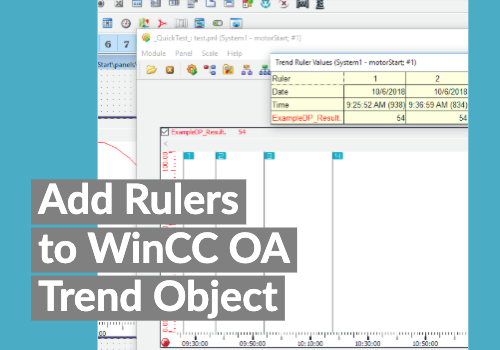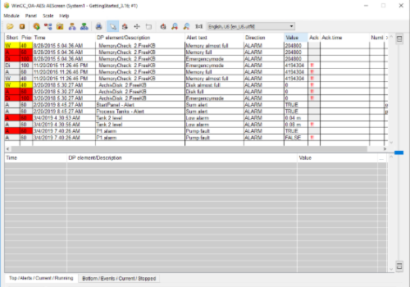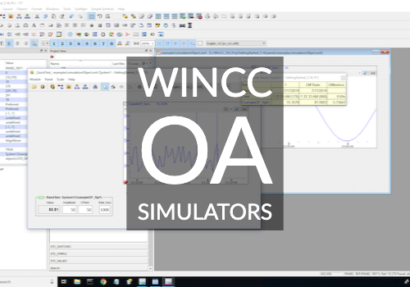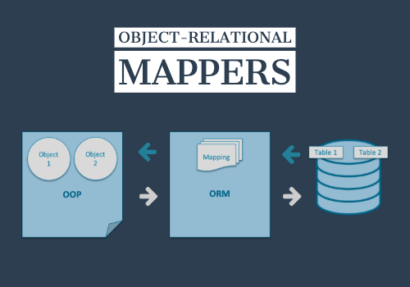Inside of WinCC OA version 3.17, Git will be natively supported, however, with a little bit of work, you can leverage it with version release 3.16. In this post, I will go through the required steps to add Git to your project along with a panel that will be needed to finish the integration.
Read MoreInside of WinCC OA version 3.17, Git will be natively supported, however, with a little bit of work, you can leverage it with version release 3.16. In this post, I will go through the required steps to add Git to your project along with a panel that will be needed to finish the integration.
Read MorePart of working with an open platform is being able to change or enhance out of the box functionality to meet your needs. This short tutorial will introduce and show you how to add a ruler to WinCC OA. The …
WinCC OA: How to Add Rulers to the Trend Object Read More »
Read MoreWe recently got to meet with our local Mendix rep and had a chance to learn about their visual-development IDE for creating applications in a low-code environment. If you haven’t checked it out yet, you should. Their product allows companies …
Technology Partners: Low Code Development with Mendix Read More »
Read MoreThe texts for the alarm direction are defined in the WinCC OA message catalog sc.cat, the keywords are “entered” for the CAME-text and “left” for the WENT-text. If you would like to translate or change the texts which are shown …
WinCC OA: How to Change “Came” and “Went” Alert Text Read More »
Read MoreAt KAASM we work tirelessly to find solutions that solve problems, improve daily operations, and are highly reliable. Most recently, we’ve explored, tested, and validated the alarm notification software package, TopView by Exele. Typically applied in oil and gas and …
Technology Partners: TopView Alarm Notification Software Read More »
Read MoreWhen developing an HMI/SCADA application, sometimes you may not have access to data sources (i.e. PLC, sensors) however, you still have the need to test your io datapoint connections. In this blog post, I will quickly show you how to …
WinCC OA: Simulator Objects Read More »
Read MoreJames and I had the chance to check out the new SIMATIC 127E Box PC this week, and we are happy to report that it packs a punch! The SIMATIC 127E is tiny and provides endless application possibilities. In this …
WinCC OA: SIMATIC 127E and WinCC OA Read More »
Read MoreWhat are Object-Relational Mappers (ORM)? To put it simply, it’s a tool that allows you to use your preferred object-oriented programming language and replace the need to write database queries. What’s the big deal? First and foremost, this makes application …
WinCC OA: Applying Object-Relational Mappers Read More »
Read More- « Previous
- 1
- 2
- 3
- Next »